Welcome to Conzent! This guide will walk you through everything you need to know about creating a cookie banner, customisations, and implementing it on your website.
Also read how to manage Google Consent Mode V2. Its enabled by default at no extra cost. Read the guide here
First create your Conzent Account – Its free
Step 1: Configure your Cookie banner
Its very easy to configure your banner. 95% is done for you so you are compliant from the get-go. All you need to do is make fine tuning, to the settings.
You do this in the Cookie Banner menu
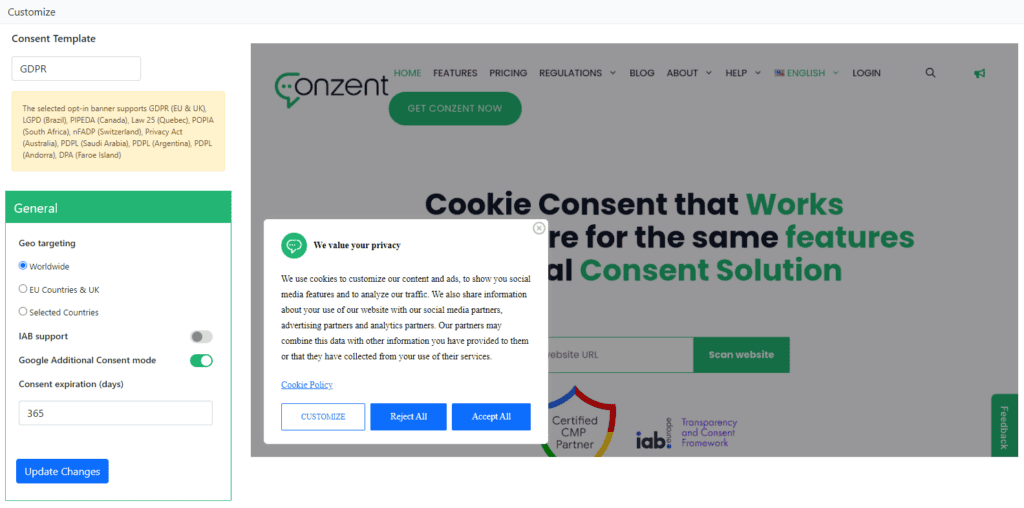
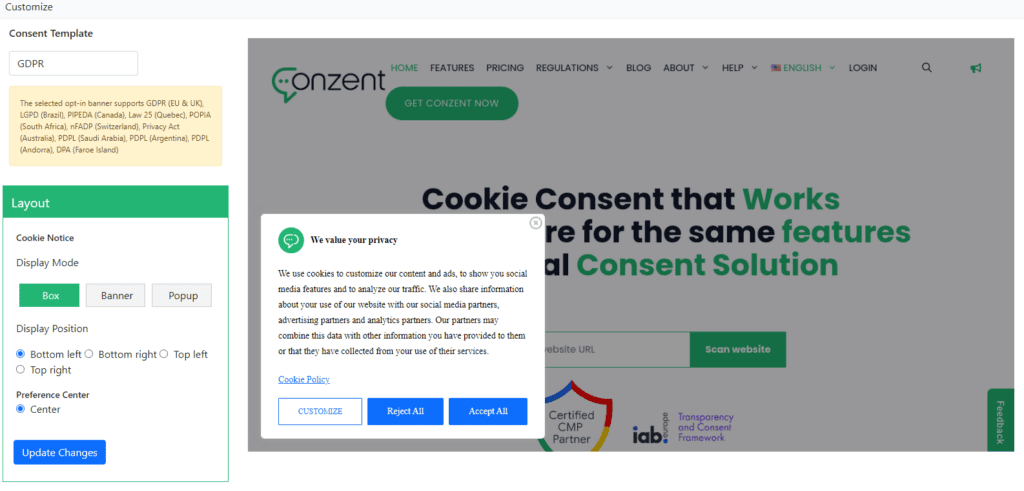

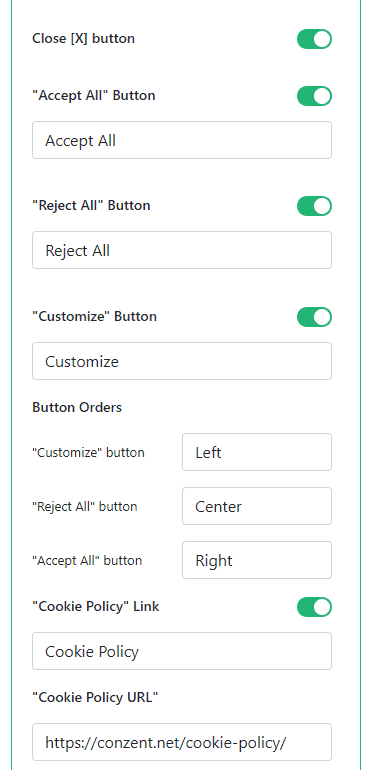
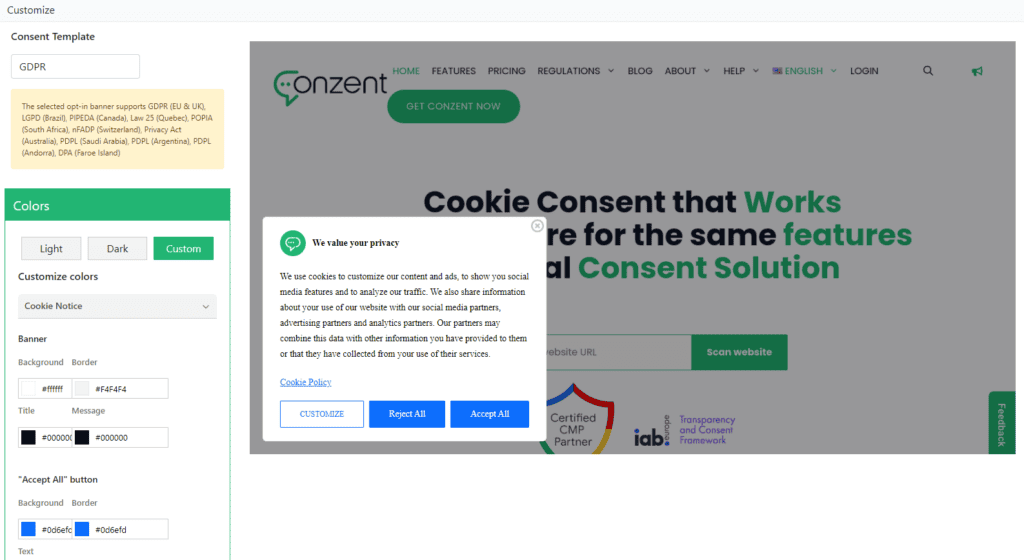
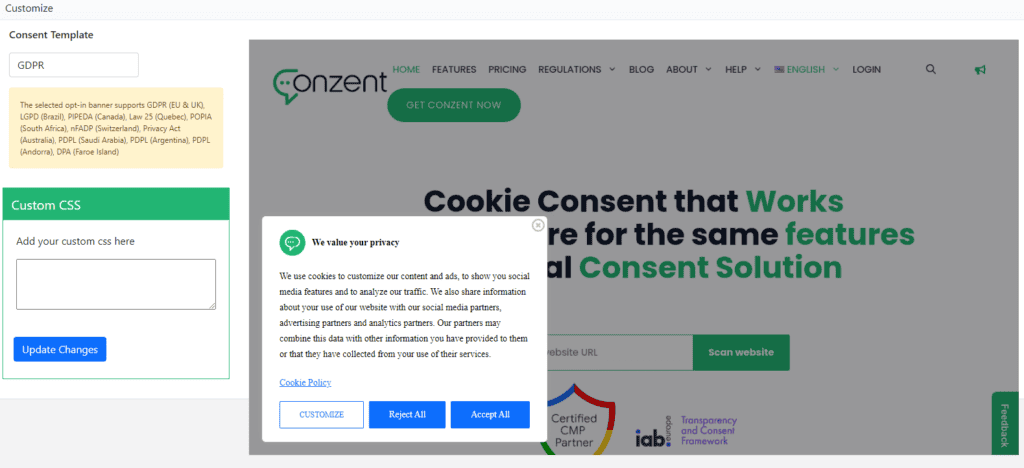
Step 2: Select Installation method
There a 3 different way to install your cookie banner. Which method depends on your skills, your goals.
Google Tag Manager
We recommend using Google Tag Manager as it provides the greatest freedom in configuration and management of consent for all your scripts. Click on the green Google Tag Manager button below to read our simple to use Guide for setting up Google Tag Manager.
Even if you use GTM you still must add the script manually to your site, because the GTM container may load after other scripts has been loaded. You need either Manually to implement the simple code snippet or use our pluginsGuide to Google Tag Manager
In the video below you can see how easy your can set upo Google Tag Manager in your already defined property. If you dont already have a GTM account then you need to create one here.
Manual implemenation
Manually implemenation gives you freedom in any CMS system in the world. Simply add the code snippet at the very beginning or as close to the top of the <html> tag as possible. Its important that Conzsent Script loads before any other scripts.
Manual Script ImplementationPlugins
The last options is via Plugins. We support different CMS systems and more will come in the future. Our plugins will implement both the script and help with the Google tag Manager settings
Guide to Plugins